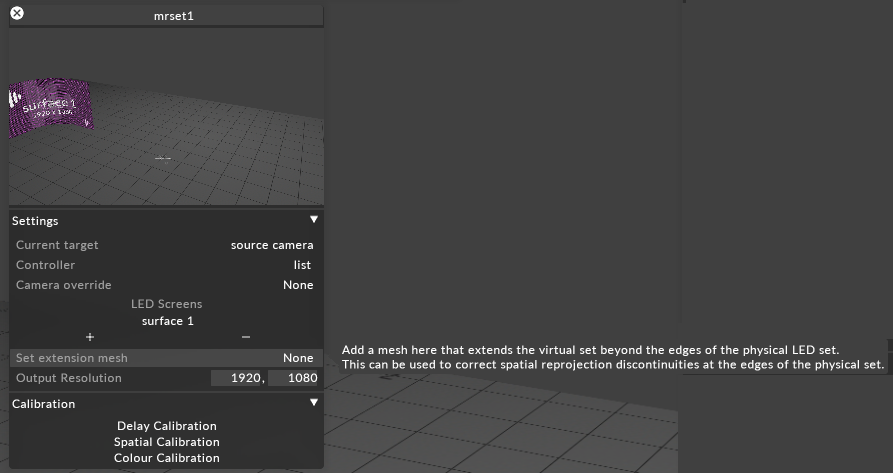A set extension is a virtual extension of the digital content being displayed on the LED screens in the MR set. It is used to fill the in-camera space surrounding the LED screens.
-
Configure set extension mask
-
Configure set extension addition
-
Configure set extension feather
-
Configure set extension mesh
For using objects in the visualiser to mask to areas of the set extension, perform the following steps:
-
Add an LED screen to the stage
-
Set this LED screen render target to Set extension mask
-
Define the screen's mesh to whatever masking shape you want
-
Add this screen to the MR set
This screen will mask the set extension, leaving only live video and AR effects
This functionality allows objects on the stage to mask out live content and show set extension in their place.
-
Add an LED screen to the stage
-
Set this LED screen render target to Set extension addition
-
Set this screen's mesh to whatever masking shape you want
-
Add the LED screen to the MR set
This screen will mask the live content, set extension is displayed instead
To adjust the feather of your set extension, navigate to the target camera and adjust the Set Extension Feather in the settings.
Set extension meshes were added to prevent tearing between the set extension and the LED screens when the camera moves. Content is reprojected based on the position of the camera so as to maintain the correct perspective as the camera travels.
Previously, the reprojection was done using a 2D plane at a reprojection distance that was a best fit for the varying reprojection distances required. Set extension mesh is used to virtually extend the geometry of the LED screens, so that content can be reprojected to the correct planes at the correct distances. Set extension meshes should be extrusions from the outer edges of the screens only.
-
Create the set extension mesh object.
-
Copy it into meshes folder of your project folder.
-
Open your MR set editor.
-
Set the Set extension mesh to be the relevant mesh.
Properties