An MR set contains all the components of your virtual set and the camera(s) you will be using to capture that virtual set for transmission.
Warning: xR will not work properly if the configuration is not completed properly. For more information on the configuring xR, please visit the xR workflow page.
To create an MR set:
Open the Stage properties widget and navigate to the MR Set tab
Please note: It can be useful to pin this widget open.
Add LED screens to the MR set
Add an Indirection Controller (if needed)
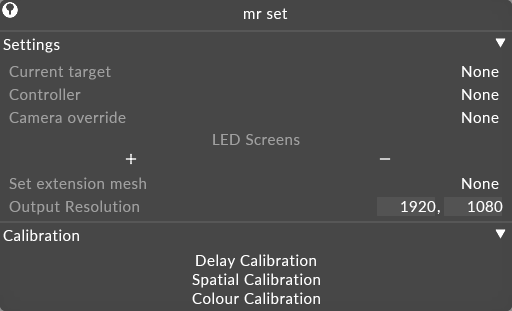
-
Current target
Defines the camera that the content is being rendered from.
-
Controller
Defines the indirection controller that controls the camera switching.
-
Camera override
Allows you to set a camera override for whatever the current controller is set to.
-
LED Screens
Defines which LED screens are included in the MR Set.
-
Set extension mesh
Defines the mesh used for the set extension. This property reads from the mesh folder of your project folder.
-
Output resolution
Defines the final output resolution of the MR Set.
-
Output resolution
Defines the final output resolution of the MR Set.
Delay calibration
Left click this button to open the calibrate displays editor.
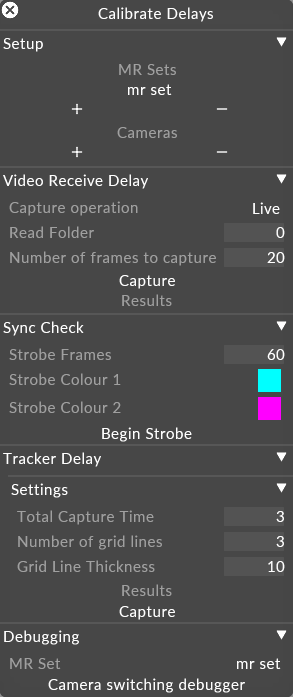
Setup
MR Set - defines which MR Sets are used.
Cameras - defines which cameras are included.
Video Receive delay
Capture operation. There are three options:
Live - The live setting will use the live captured images to do the calibration.
Write - The write setting will write the images captured to disk so they can be used for debugging later.
Read - The read setting will read back the images you previously wrote to disc, this is useful for debugging.
Sync check
Strobe frames - defines the FPS for the sync test.
Strobe colour 1 - Defines the colour for part one of the strobe alternation.
Strobe colour 2 - Defines the colour for part two of the strobe alternation.
Tracker Delay
Settings
Total capture time - Defined in seconds. This is the total capture time of the calibration.
Number of grid lines - Defines the number of grid lines.
Grid line thickness - Defines the thickness of the grid lines. Increase or decrease thickness based on specific stage setup.
Results - Left click Results to open the results dialog.
Capture - Left click capture to run a calibration.
Debugging
MR set - Defines the MR Set to debug.
Camera switching debugger - Left click to open the camera switching debugger.
Spatial calibration
Left click this button to start a spatial calibration.