Open
The Open layer is the Swiss army knife of layers. It allows you to control any property of any object in Disguise software, even if that object was not previously animatable using a Key-frame editor. This ability to use a Key-frame editor for properties which were not previously animatable is the key advantage of the Open layer.
Warning: use the Open layer carefully. A common mistake is to have a short Open layer on the Timeline that changes the value of that property and then move the play cursor somewhere else on the Timeline. You might, for example, change the output master brightness to 0, then move the cursor to another location and wonder why there is no output.
When you first create an Open layer, all you will see is a title bar, with no properties beneath it.
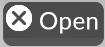
-
Right-click an object to open its object editor, in this example Screen 1.
-
If you want to open multiple editors click Ctrl on the objects of interest.
-
Hold down Alt, left-click and drag from the Open layer title bar, you will see a white arrow appear. For more information on Arrows please see the Composing layers with Arrows topic.
-
Drag the arrow-head over the property you want to control, in this example scale .
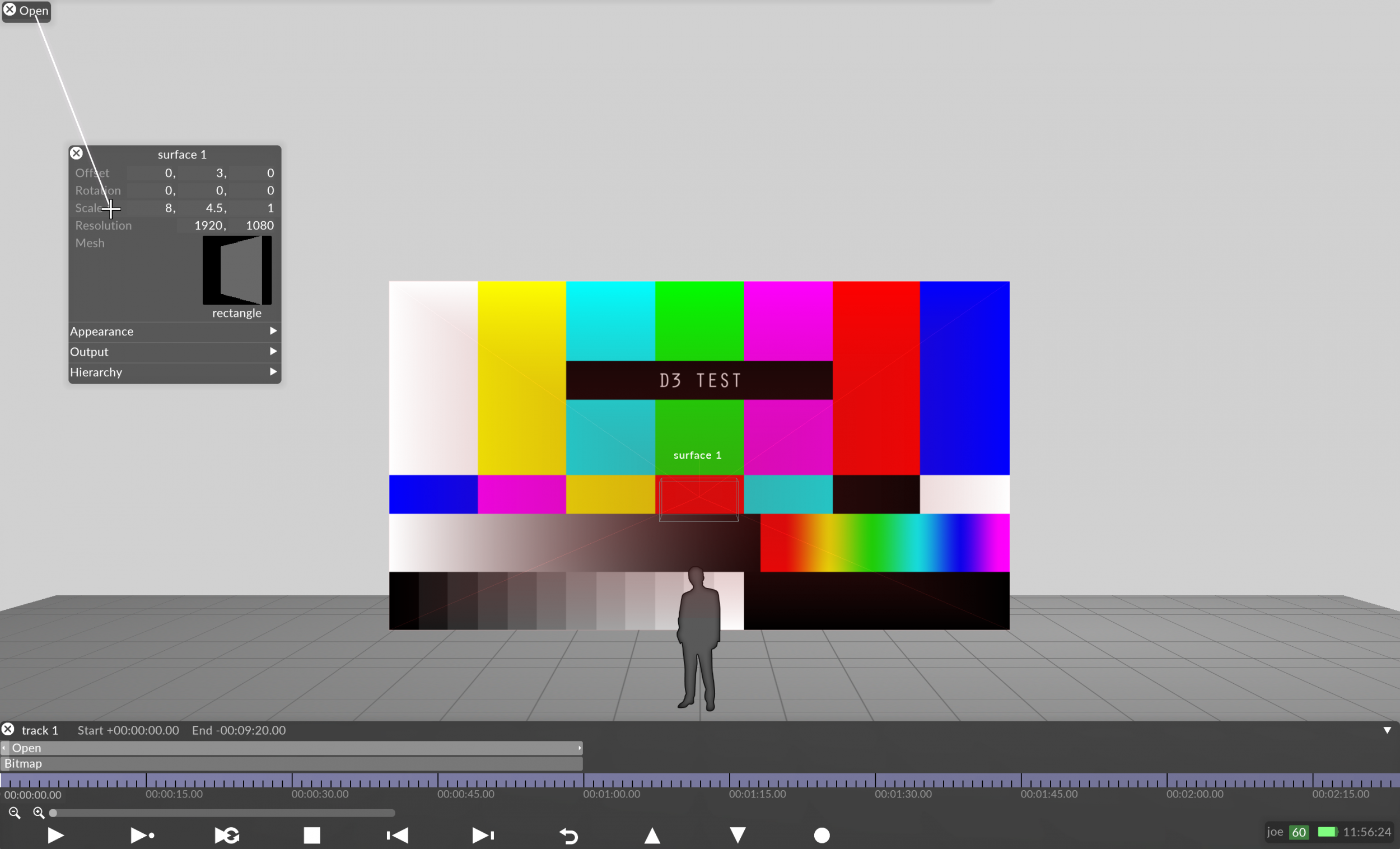
-
Release the mouse button and Alt ; the Open layer now has a new property named after the property you dragged the arrow to. By left-clicking the property a key-frame editor will open. This can be used to animate the property.
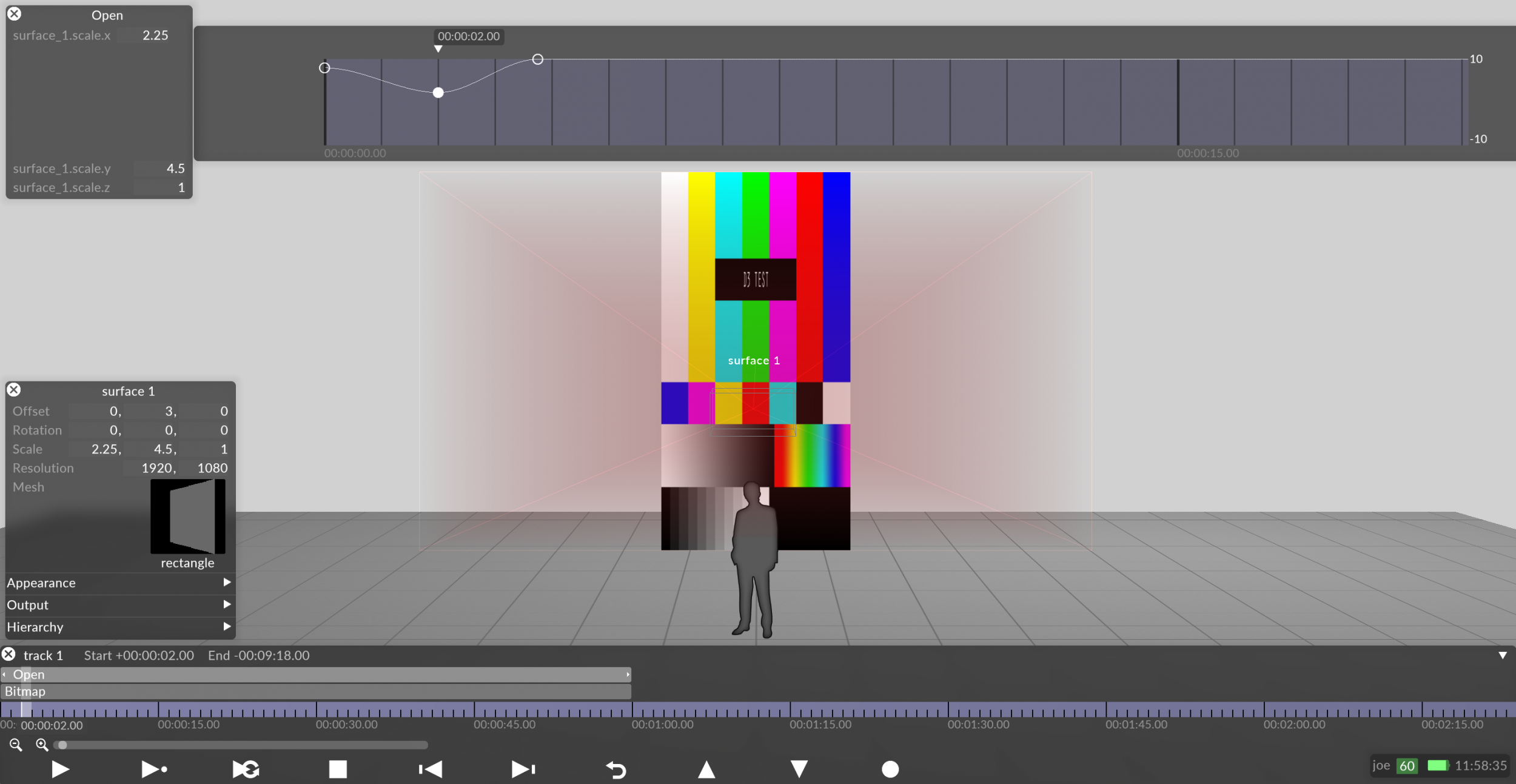
Scale property has now become a property of the Open layer