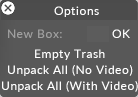Creating and removing props
-
Right-click stage from the dashboard (bar at the top of the screen). This will open the Stage editor.
-
Right-click venue. This will open up the Props menu which displays a list of all of the active props in the currently active venue.
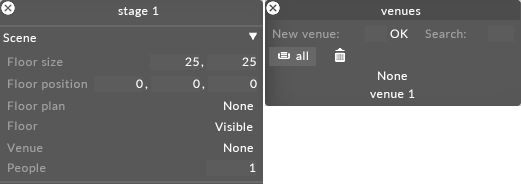
Process used to open the Props menu which displays all of the active props in the currently active venue
A new project will by default contain one venue called venue 1, which itself will contain one prop called Arena.
-
Left-click +. This will open a Props manager that lists all of your props. It is important to note that the props in this list can be added to either, some, or all of your venues; you do not have to limit a prop to only one venue.
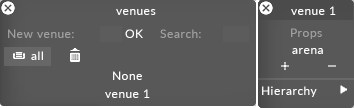
Props manager opened by left-clicking + from the Props menu
-
Left-click a prop from the Prop manager to add it to the currently active venue, in this example venue 1. You can now edit the prop.
-
If you wish to create a new prop, type the name of a new prop in the new prop text field and hit Enter. This will create the prop and add it to the currently active venue.
-
Repeat these steps for each prop you wish to add to the currently active venue.
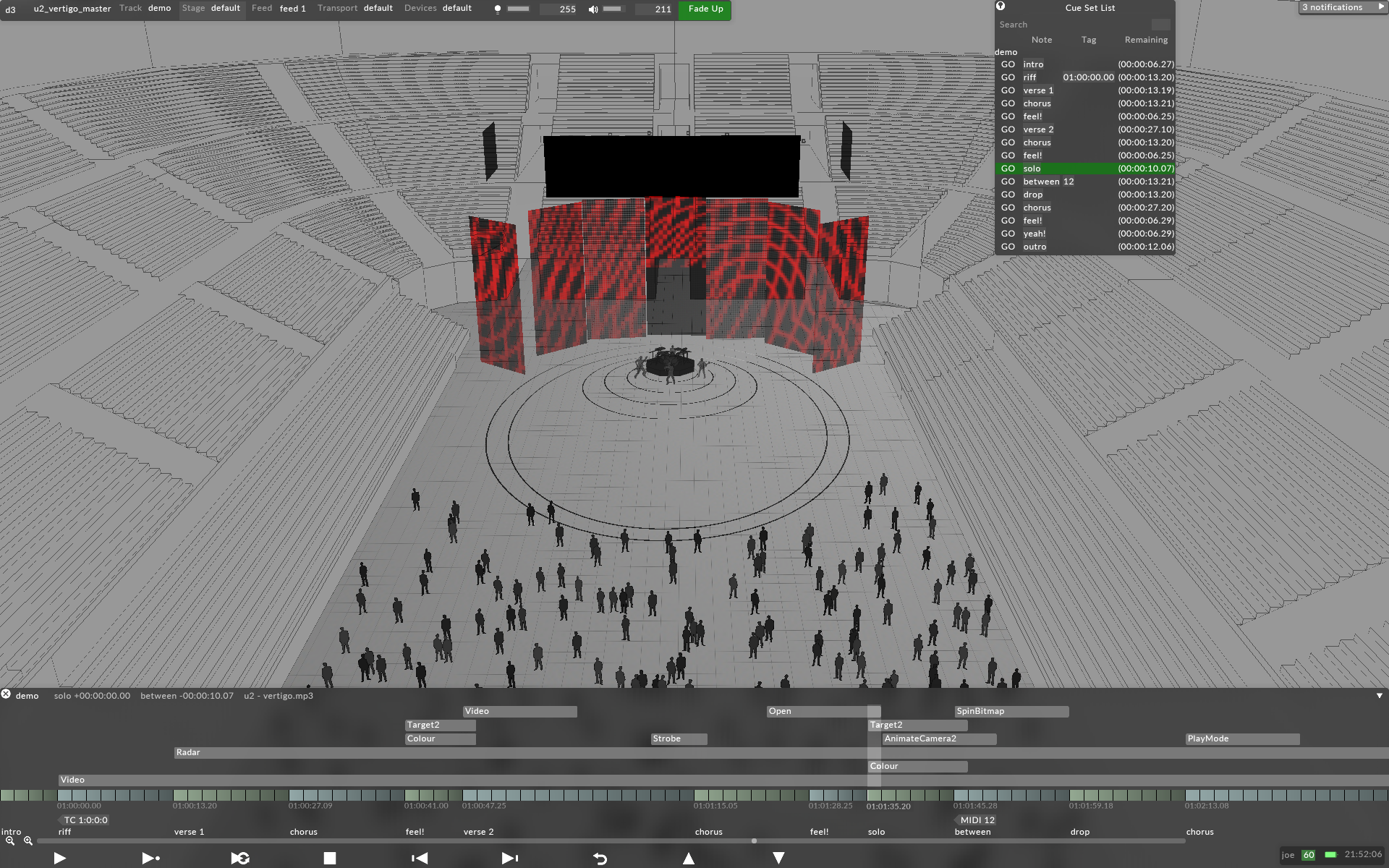
Example of a complete venue imported into the Stage for the U2 Vertigo Tour.
-
Left-click and drag a prop , from the prop menu to the - button. This will remove the prop from the prop menu, although the prop itself will not be deleted: it is still listed in the Prop manager. Notice how this change has been updated in the Stage Visualiser.
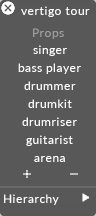
Warning: you can never permanently delete a prop if its active or referenced to from anywhere in the project.
-
Left-click and drag the prop you want to delete from the Prop manager to trash (represented by a trash-can icon).
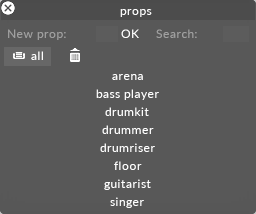
Left-click and drag the prop you want to delete, from the Props manager to Trash.
-
Right-click trash and select empty trash to permanently delete the prop from your stage.