-
Right-click the bar where you want to add a note, left-click the note text field and type in the text you want to add.
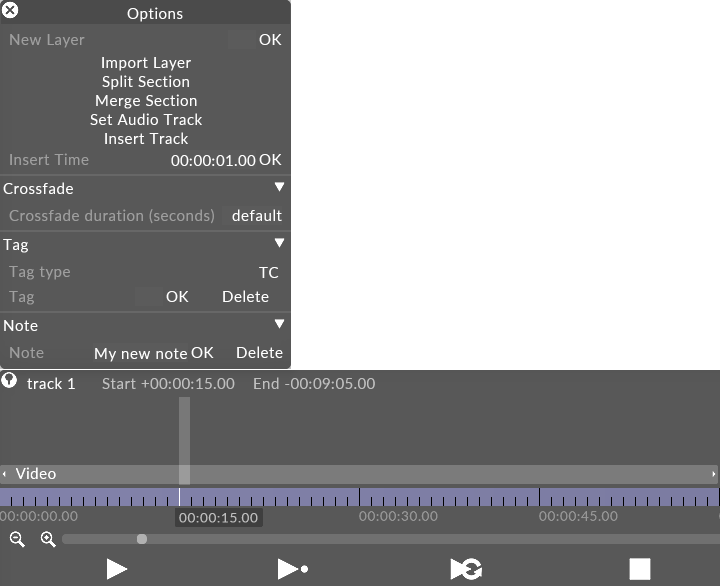
Note field complete. Click OK to add the note to the track.
-
Alternatively, you can hit Ctrl+N, which lets you type in or edit the note for the current cursor position.
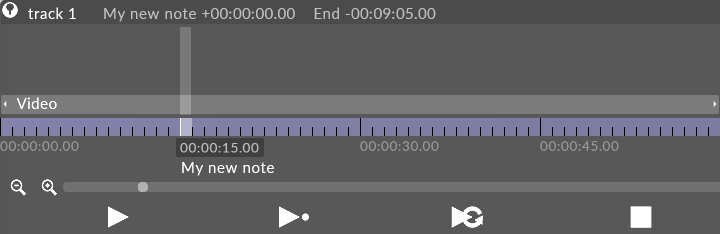
Note added to the track.
-
Select the already added text in the note data field and press the Backspace key followed by Enter or left click the OK button.
-
Alternatively, right click on the note and left click Delete in the track options editor.
Remove all Notes
It is also possible to remove all tags from a track or section of a track by selecting the section of timeline where the tags are to be deleted, then right click in the shaded area to open the Track Options window; once open, select Remove Notes
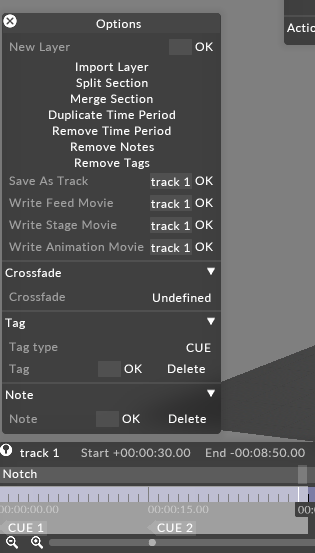
-
Hold Alt & left click and drag the note horizontally along the track.