AnimateCameraControl
This layer allows you to script a fly-through of the stage so that you can create presentation videos, with or without audio.
Please note: while the Timeline play cursor is under the layers extent, the AnimateCameraControl layer overrides normal Stage navigation. To regain control of the normal Stage navigation, move the play cursor away from under the layer (or move the layer).
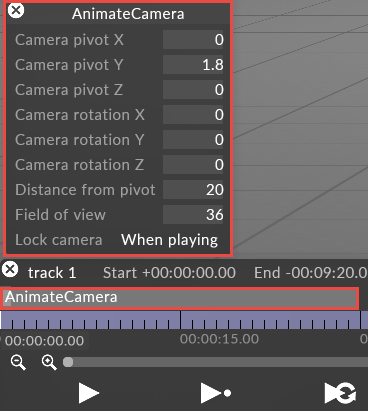
Please note: AnimateCameraControl layer gives you full control of keyframes but is also more complex and harder to operate than the AnimateCameraPreset layer, which is based on animating between a number of pre-made configurations.
This controls the position of the pivot the point where the camera is looking at. This is a 3 dimensional position, i.e. it has x, y and z components. These are all stage space coordinates, expressed in meters.
Please note: in most cases the best approach is to have a static pivot point throughout the camera fly-through animation. Set the pivot point to the point of rotation, then animate the other properties. If not, you may get a sliding effect of the camera.
This controls the rotation of the camera around the pivot point, in degrees around each of the x, y and z axes. Rotation around the x axis is equivalent to elevation, around the y axis is equivalent to heading, and the z axis rotates the camera around its viewing axis.
This controls the distance (in meters) from the camera to its pivot point. Increasing this number takes the camera away from the pivot point; decreasing it moves the camera closer to the pivot point.
A higher view angle will show more of the stage from a given point of view. View angle is measured in degrees.
This manipulates how the layer controls the camera.
-
Left-click camera locked to open the camera locked keyframe editor.
-
Left-click always to open the option properties.
-
Left-click when playing to set the layer so that it only controls the camera when the keyframe editor is playing, allowing you to move freely when the keyframe editor stops.
-
Left-click always to set the layer so that it always control the camera.