Rendering Feed movies
Feed movies render the feed outputs in the Feed level, allowing rendered project content to be played back on a conventional media server.
For more information on configuring outputs please see the chapter Output Feeds.
How to render Feed movies
-
Specify the settings of the Feed movie as described in the previous sub-chapter video output settings.
-
Hold down the left Shift key and click-drag a rectangle across the Track bars to be rendered.
-
Open the Track bars menu by right clicking the selection rectangle.
-
Type in the name of the Feed movie into the write feed movie text field.
-
Hit Enter to render the Feed movie. The Feed movie will be saved in a new folder called output inside the specific Project folder. For information on where the specific Project folder is located please see the sub-chapter Projects location/structure.
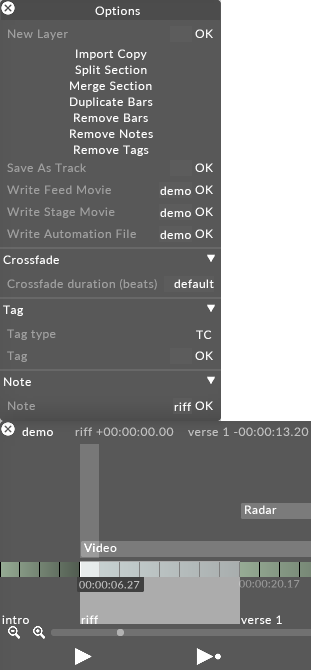
Write Feed Movie option from the Track bars menu is used to render a Feed movie, opened by right-clicking the grey selection rectangle.
Please note: Disguise software Designer limits the maximum resolution of a feed movie to 2160x2160.