Redisguise VX 2+
The process for reimaging a VX 2+ server from a USB drive.
Warning: The system needs to be connected to the internet during this procedure
-
A 16Gb USB memory stick
-
A version of Rufus to turn it into a bootable disk. Make sure the volume name of the usb is: "REDISGUISE".
-
An internet connection to the machine you are re-imaging
-
Download and install a version of 7Zip
-
Download and unzip the multi file archive using 7Zip
-
OS images can be found here.
Please note: You do not need to extract all parts individually. Simply place them in the same directory and then use 7zip to extract the ISO by selecting any part. 7zip will automatically unzip all parts to create the image file.
-
Download and unzip the multi file archive using 7Zip (NOTE: you will only need to unzip file 001):
.png)
-
Create Bootable USB stick with the unzipped ISO.
The settings should be:Partition scheme - GPT (vx range)
Target system - UEFI - non CSM
Volume label - automatically pulled from ISO file
File system - NTFS
Warning: These settings are critically important. The re-image process will fail if they are not set correctly.
Please note: On the latest versions of Rufus you may see this warning. This is expected and does not apply to current disguise hardware. Please click OK to continue as normal.
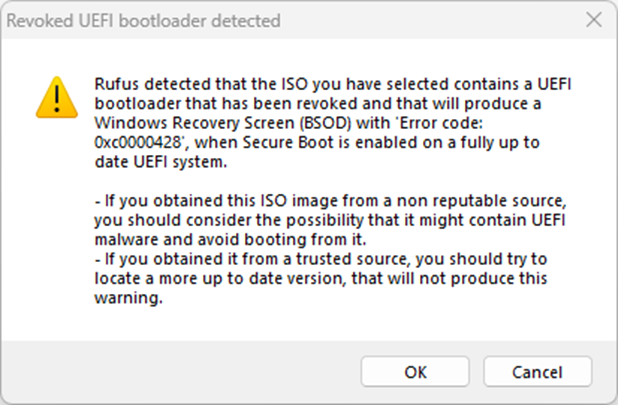
-
Go into the BIOS by hitting Delete on the logo splash screen during boot.
-
Navigate to the Save & Exit tab. It is just to the right of the Boot tab.
-
In the Boot Override section at the bottom there is a UEFI: USB, Partition 1. This may vary depending on the manufacturer of USB stick in use. Select this option to begin the OS upgrade process.
Please note: performing a system restore from the new disk image will erase any valuable data on your system drive. Please ensure you make a back up of any essential files from your system (C:) drive before initialising this process. The process does NOT destroy any media or projects on your media drive.