Where do I place the media files for my project?
The media files for a project are stored inside the objects folder. The objects folder is located inside the specific Project folder.
For information on where your specific Project folder is located please see the above sub-chapter Projects location/structure. To read about the exact specifiation of the media formats read the Supported file formats page.
Within the objects folder are the following sub-folders:
-
AudioFile which contains all audio files (.mp3 .wav, .aiff). Notice that this audio is just for audio which is to be quantizsed on the timeline.
-
DxTexture which contains all texture files (.png .jpeg .bmp .tif) including pixel masks and palette files.
-
LutFile which contains LUT files used in the project. Visit this link for information on LUT files.
-
Mesh which contains all 3D object meshes (.obj)
-
Notchfile which contains notch blocks exported from Notch.
-
RecordingFile which contains device recording files generated by Disguise's Devices Recording feature.
-
sdpfile Session Description Protocol; these are network files that are used to send and request information from a network stream
-
textfont stores all fonts used by the Text Layer.
-
VideoFile which contains all video files (.mov)
-
Still images can be placed in the Objects/VideoFile folder and they’ll work just like video files.
A benefit of this is when you have to work with proxy content while waiting for the real content to arrive; when you ingest the real content into the system, the content manager will make sure it supersedes the proxy.
-
Web which stores custom html files used by the Web layer.
Using Stills as Textures on props
Still images intended to be used as textures should be placed in the Objects/DXTexture folder.
The maximum texture size supported is 16k x 16k.
Please note: Still image files can be stored in either the DxTexture or VideoFile folder. Files stored in the DxTexture folder are available for use only in the Bitmap Layer. Files stored in the VideoFile folder are available for use only in the Video Layers.

Object folder contains by default sub-folders which are used to store the media files for a specific project.
By default a new project contains a series of media files. For example, the mesh folder contains mesh files. For more information on the mesh folder please see the sub-chapter Venues/props overview .
How to place media files and access them in your Disguise project
-
Ensure the media file is saved to a supported file format.
-
Open the objects folder.
-
Place the media file inside the appropriate sub-folder depending on the media file type. Once the media file has been added to the folder it will be added to the corresponding object library in the software. In this example a custom mesh file called palace_screen has been placed inside the mesh folder.
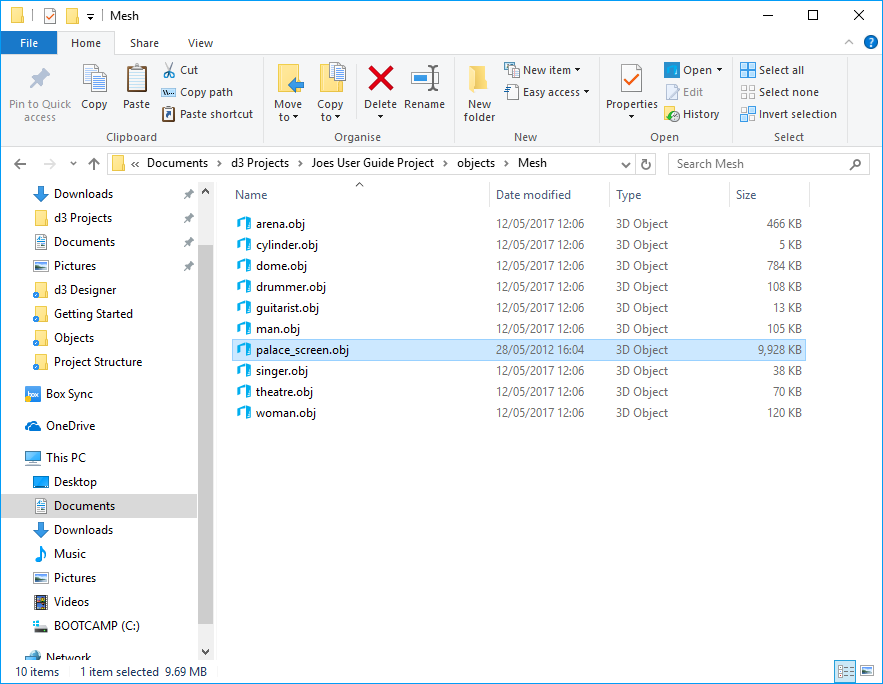
-
Run the software.
-
Select the media file from the appropriate object library.

Palace screen mesh file can now be accessed in the software from the Mesh object library of the specific project.
Please note: all media files for a project must be stored in the specific Project folder. This ensures that when you copy the specific Project folder from one device to another, all relevant files will be copied as well.