There are two ways to access the Media Ingestion History:
-
Right-click the d3 state menu in the dashboard and select Media Ingestion History
-
In the VideoAsset editor (by pressing the ‘find fragment -’ button).
In the latter case, the media import history editor is brought up with the search field pre-populated with the name of the asset.
The Media Ingestion History can highlight any spelling or version number mistakes with the file naming which may affect the Content Version Control.
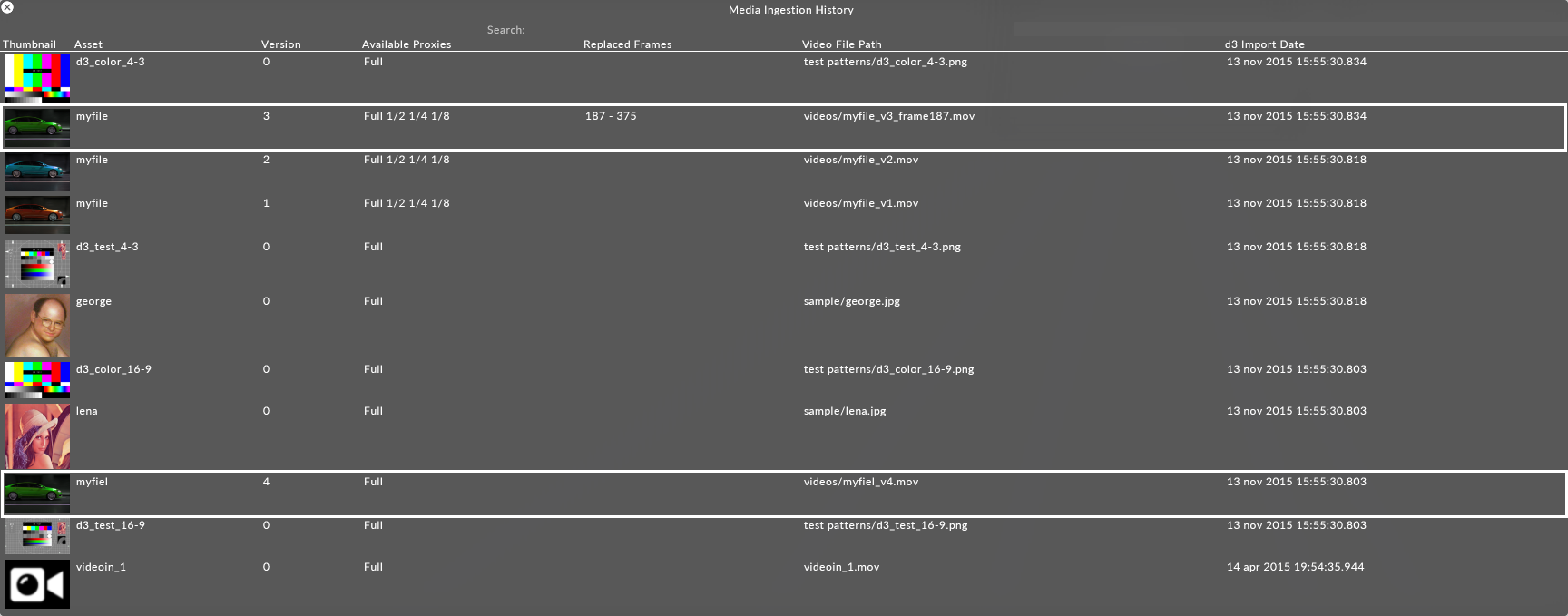
Media Import History showing misspelled file stem name myfiel instead of myfile
There is a search feature for finding files. The search is fuzzy, so it will find all misspellings as well as correct files.
Errors can be fixed directly in the Media Ingestion History by doing the following:
-
Right-click incorrect asset name.
-
Select the option ‘move to asset’ and click the correct asset.
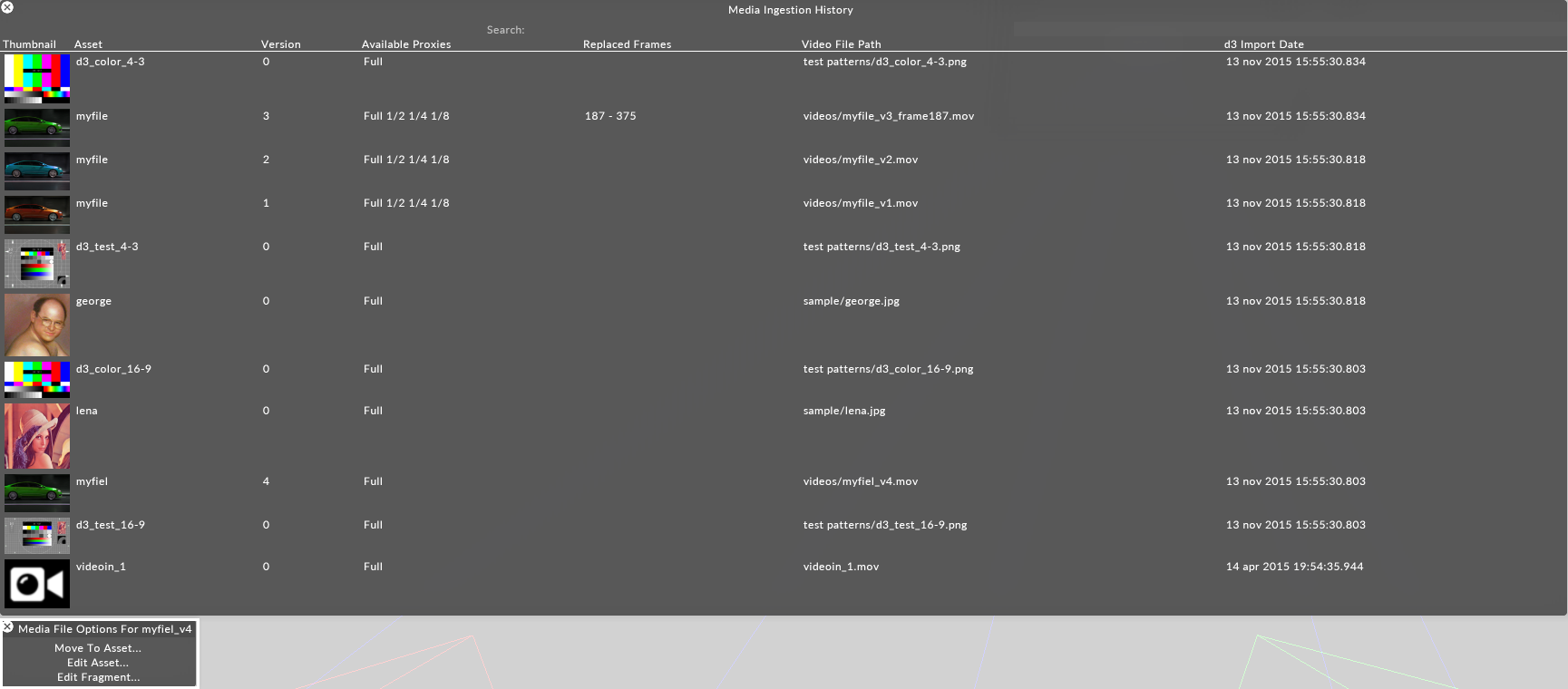
Correcting an erroneous import caused by the spelling mistake
Please note: You can clear the media ingestion history from a project prior to running the project; right click on the project file in the d3Manager and select "Clear Ingestion History". This will cause disguise to rescan all media when the project is launched