Triggering cues with Timecode
-
Open the track and go to the bar you want to assign timecode to. This will generally be the first bar of the audio region corresponding to the song you want to chase. If the track contains a single song, this will usually be the first bar of the track. If the track contains multiple songs, this will be the first bar of the audio section for that song.
The most commonly used system is to assign a different timecode start position to each song. For example, song 1 might be 10:00:00:00 (10 hours, 0 minutes, 0 seconds, 0 frames), song 2 might be 20:00:00:00, and so on. Once you are on the right bar of the right track, you can edit the tag attached to that bar: right-click the bar or hit Ctrl-T , and select the tag type TC. Type into the tag text box that pops up.
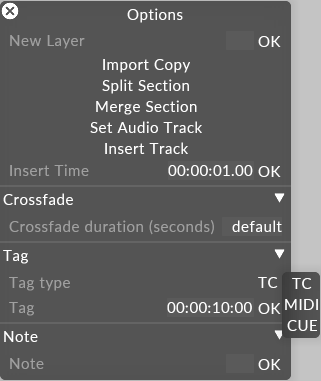
-
In the tag: field, enter the timecode for when you want Disguise to play from this bar and sync to timecode. You the following syntax,
hour:minute:second:frame.Example
00:00:10:00.A new tag will be created below the timeline at the selected bar.

-
Now when the incoming timecode reaches
01:00:10:00, the track will start playing, locked to timecode, from that bar.
Please note: Don't set a timecode note at the first bar of a track, always leave a few bars for pre-roll, otherwise there's a risk will not hit the note on time.
-
If, for any reason, you need to delay various tracks differently, you can do this by right-clicking the track titlebar to open the Track editor, opening up the timecode chase tab and editing the TC adjust property. This option lets you add a delay to the incoming clock signal just for the selected track. This is useful for adjusting for front-of-house delay in different stage situations. The number, measured in seconds, is added to the time value received; so a negative number will delay the visuals relative to the audio.
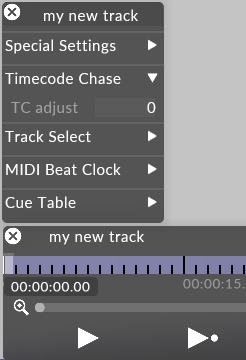
TC Adjust property of the Track editor controls how to delay a track
For more information on the Track editor please see the sub-chapter Editing tracks.
If your show has multiple tracks, Disguise can automatically jump to the correct track that matches its incoming timecode. When timecode is received, Disguise will search through all tracks in the currently selected box in the Track manager. If there is more than one matching track for an incoming timecode, Disguise will select the first one in the list.
To ensure that only the tracks you want to use are searched through, create a set-list. For step-by-step instructions on how to create a set-list scroll down to the section 'Creating a set-list in the Creating/managing tracks sub-chapter.