Setup MIDI Show Control
The Disguise software can be set up to respond to MIDI Show Control ( MSC ) cues, usually issued by a lighting desk. Cue numbers are usually written as x.y.z, where x, y and z are integers. This allows for new cues to be easily inserted between existing cues. For example, if you have cues 1 and 2, you can insert a cue between them by numbering it 1.5, and so on.
You do not need to take any special action in order to set up MSC cue triggers. You only need to set up the incoming MIDI device using the EventTransportMSC object.
-
Open the transport editor from the dashboard by right clicking the transport button.
-
Click the + icon under event transports and create a new EventTransportMSC object.
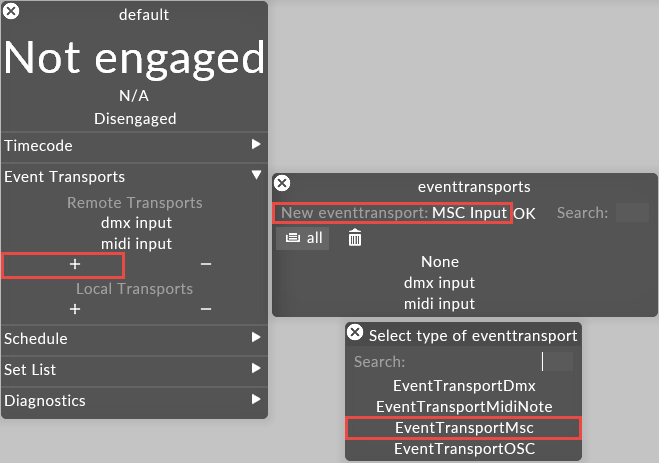
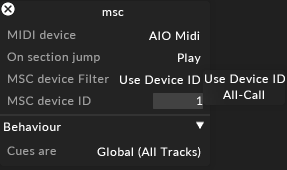
Midi Device
The midi device used for MSC.
On Section-Jump
What play mode to be in when jumping.
MSC Device Filter
When set to Use Device ID, d3 will filter out incoming MSC commands that are only for this device.
When set to All-Call, d3 will listen to all incoming MSC commands regardless of the device ID
MSC Device ID
Specifc the Device ID of the recieving MIDI Transport.
Cues Are
This option defines where cues are global or local to the current track.
When set to global (all tracks), d3 will change track if jumping to a cue that is not on the current track. This means that all cue tags need to be unique over multiple tracks.
When set to local (current track), d3 will only jump to cues on the current track. This means cue tags do not need to be unique over multiple tracks
To jump to cues
- To mark a section of a track with a midi cue number, go to that section and right click to bring up the options. Under Tag type, right click and set the cue type to CUE. Then simply type in the cue number you'd like into the Tag field and hit OK. You can add a note to this cue by filling in the Note field and hitting OK.
For example, the following note sets up cue 1 to be start.
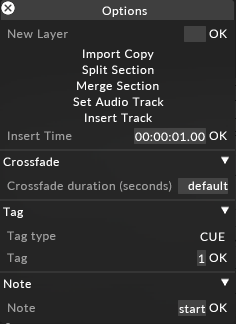
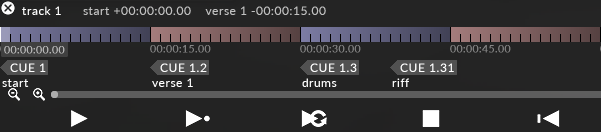
Marking Midi Show Control cue points (CueNumber: MyCueLabel) on a track