-
Right-click devices from the dashboard. This will open the Device Manager, which contains a list of active devices.
-
Select + to open the Device library. This lists which internal or external devices are available.
-
Type in the name of the new device into the new device text field.
-
Hit Enter. This will open a list of device types available in Disguise software.
-
Select the appropriate device type.
The new device will be added to the Device Manager's active device list, and to the Device library. The device's editor will also open.
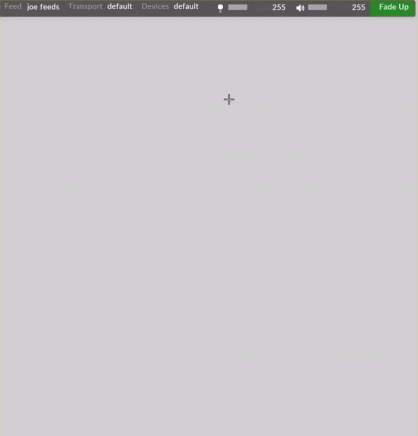
Please note: Always right-click on the default device object to add devices to it. If left-clicking you will be prompted to create a whole new device manager which is rarely required.